Receipts and Travel Expenses to Procountor
Bezala offers Procountor customers an easy and efficient way to manage receipts and travel expenses, while the Bezala Card service simplifies company card management.
Bezala offers Procountor customers an easy and efficient way to manage receipts and travel expenses, while the Bezala Card service simplifies company card management.
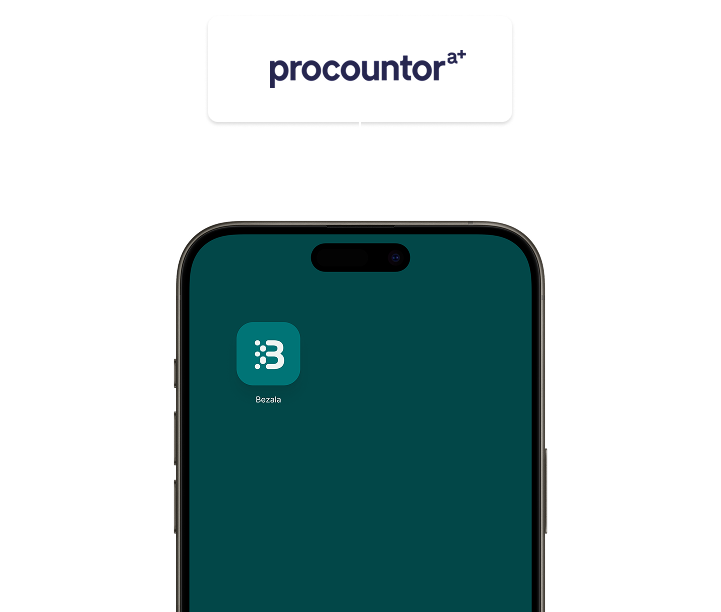
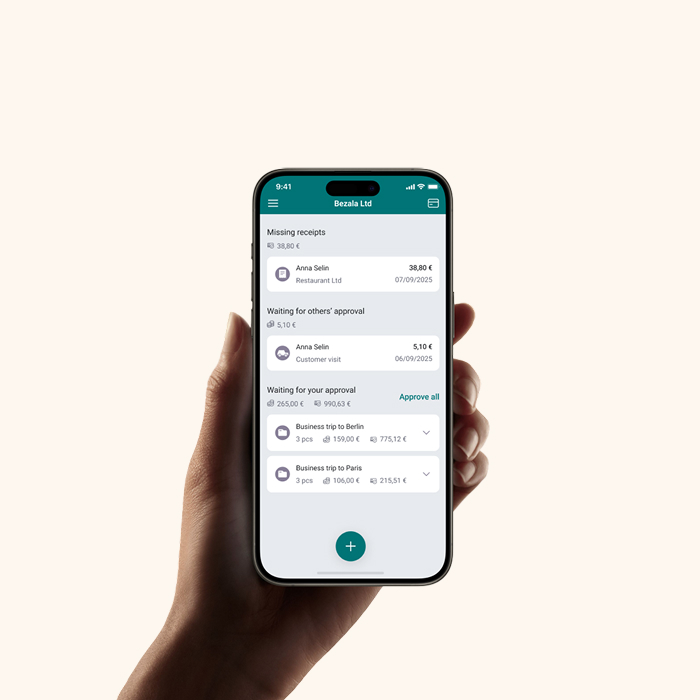
Bezala is an app that automates financial administration and is a perfect match for Procountor customers. With Bezala, you can simplify receipt processing, handle travel reimbursements and non-salary compensations according to your organization’s policies, automate reminders for missing receipts, and make company card management easier.
Bezala Expense ManagementBezala Non-Salary CompensationAutomating Credit Card ReceiptsBezala Card – Company Card Service| Bezala → Procountor | Procountor → Bezala | |
|---|---|---|
|
Pre-accounted bookkeeping data |
||
|
Payments (to purchase invoices) |
||
|
Cost centers |
||
|
API-based integration |
Get in touch, and we’ll discuss your organization’s needs and explore together how Bezala could help – or download a brochure to learn more at your own pace first.
Need help? Don’t hesitate to reach out—our team is here for you! Open Monday-Friday 9 am to 3 pm (Helsinki time zone).
Help center